


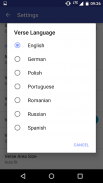
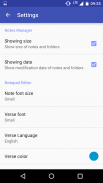
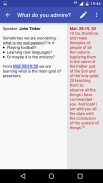
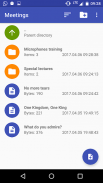
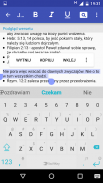
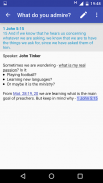
Notepad JT

Perihal Notepad JT
This is a continuation of the Notepad JW application. If you have previous version, it need to be uninstalled before installing this one.
Important: In this application you will not automatically find a notes from the previous version of the application.
To manually export notes from old Notepad JW app:
1. Select given notes by long right click on one and short click on rest.
2. Click the Share button and select Google Drive as a destination.
To import notes to new Notepad JT app:
1. Download your notes from Google Drive and place them on your device in the folder: Documents/Notepad JW.
2. In the application click three dots in the corner and select Import notes option.
Why use Notepad JT?
This application was created, because no other app was found, which would be able to show verses in the real time while editing some note. So it is useful for making notes during meetings and congresses - you don't need anymore to switch applications or search paper Bible to see the verse text, it is displayed in the same window as editor. As this application is able to show all verses under links in view mode, it could be also used for speeches at the podium and other tasks during meetings. This app also has sharing option, so you can also use it for making notes during ministry and send them to other preachers.
Abilities
This application consists of two activities:
File Manager and Notepad Editor. In File Manager you can create new notes, open them and create new folders. You can select items by long-click and then: rename, delete, send, cut, copy and paste. In Notepad Editor you can switch between Edit Mode and View Mode. In the first one, last entered verse will be displayed and in the second one you can click on links created from verses to see selected one.
Notes are saved in external storage under html files. You can access them from our PC. It means that you can rename them, delete, move or add new html or txt files from your computer. You can also open txt and html files from other app on your device, like from file explorers, email attachments, bluetooth files etc. You can import them to NotepadJW workspace by clicking Save button (they will be copied to Downloads folder).
Ini adalah penerusan aplikasi Notepad JW. Sekiranya anda mempunyai versi terdahulu, ia perlu di-uninstall terlebih dahulu sebelum memasangnya.
Penting: Dalam aplikasi ini, anda tidak akan mencari nota dari aplikasi versi sebelumnya secara automatik.
Untuk mengeksport nota dari aplikasi Notepad JW lama:
1. Pilih nota yang diberikan dengan klik kanan pada satu dan klik pendek pada rehat.
2. Klik butang Kongsi dan pilih Google Drive sebagai destinasi.
Untuk mengimport nota ke aplikasi Notepad JT yang baru:
1. Muat turun nota anda dari Google Drive dan letakkannya pada peranti anda dalam folder: Dokumen / Notepad JW.
2. Dalam aplikasi, klik tiga titik di sudut dan pilih pilihan Nota nota.
Kenapa menggunakan Notepad JT?
Aplikasi ini telah dibuat, kerana tiada apl lain yang dijumpai, yang akan dapat menunjukkan ayat-ayat dalam masa nyata semasa menyunting beberapa nota. Oleh itu, ia berguna untuk membuat nota semasa mesyuarat dan kongres - anda tidak perlu lagi untuk menukar aplikasi atau kertas carian Alkitab untuk melihat teks ayat, ia dipaparkan dalam tetingkap yang sama sebagai editor. Oleh kerana aplikasi ini dapat menunjukkan semua ayat di bawah pautan dalam mod pandangan, ia juga boleh digunakan untuk ucapan di podium dan tugas lain semasa mesyuarat. Aplikasi ini juga mempunyai pilihan perkongsian, jadi anda juga boleh menggunakannya untuk membuat nota semasa kementerian dan menghantarnya kepada pengkhotbah lain.
Kebolehan
Permohonan ini terdiri daripada dua aktiviti:
Pengurus Fail dan Notepad Editor. Dalam Pengurus Fail, anda boleh mencipta nota baru, membukanya dan membuat folder baru. Anda boleh memilih item dengan klik lama dan kemudian: menamakan semula, padam, hantar, potong, salin dan tampal. Dalam Editor Notepad anda boleh bertukar antara Mod Edit dan Mod Lihat. Pada yang pertama, ayat yang terakhir dimasukkan akan dipaparkan dan pada yang kedua anda boleh mengklik pada pautan yang dibuat dari ayat untuk melihat yang dipilih.
Nota disimpan dalam storan luaran di bawah fail html. Anda boleh mengaksesnya dari PC kami. Ini bermakna anda boleh menamakan semula, memadam, bergerak atau menambah fail html atau txt baru dari komputer anda. Anda juga boleh membuka fail txt dan html dari aplikasi lain pada peranti anda, seperti dari penjelajah fail, lampiran e-mel, fail bluetooth dan lain-lain. Anda boleh mengimportnya ke ruang kerja NotepadJW dengan mengklik butang Simpan (mereka akan disalin ke folder Muat turun).

























